Comic Prototype
Multimedia Project Documentation Template

Illustration by Karacis Studio on Unsplash
Build a PC – The Comic (Prototype)
September 18, 2025 / / 0 Comments
THE CHALLENGE:
First-time computer builders often feel intimidated by the process of assembling a PC. With so many components, cables, and warnings about “frying your parts,” the process can feel overwhelming. My challenge is to design a step-by-step comic that demystifies PC building, making it approachable, safe, and fun for beginners.
CONTEXT AND AUDIENCE:
My ideal audience is high school and university students (ages 16–24) who are interested in technology, gaming, or upgrading their study setup, but who have never built a computer before.
These students often consume tech tutorials on YouTube or TikTok, but many of those formats are either too rushed, overly technical, or filled with distractions. The comic medium allows me to slow down the process into small, manageable chunks (segmenting principle) while still keeping the learning visual and engaging.
Psychographically, this audience values independence and self-sufficiency. Building a PC is not only cost-effective but also a source of pride. Behaviourally, they are comfortable learning from visuals and short captions, which aligns perfectly with a comic format.
POV STATEMENT:
Novice PC builders need a clear, step-by-step way to learn the assembly process so they can confidently build their own system without being overwhelmed or making costly mistakes.
LEARNING OBJECTIVES:
Primary Goal: Beginners will be able to identify major PC components and understand the safe, step-by-step sequence of assembly.
Secondary Goals:
- Recognize safety practices (anti-static precautions, proper cable management).
- Learn to connect critical power and data cables correctly.
- Understand the order of installation: CPU, cooler, RAM, storage, case prep, motherboard, PSU, GPU, first boot.
- Gain confidence to troubleshoot a “first boot” by entering BIOS successfully.
Hidden Objective: Build transferable problem-solving skills and confidence in tackling other hands-on technical projects.
IDEATION:
My first thought was to choose a university-related or “soft skills” topic like many of my peers. However, I realized that PC building is something both educational and practical—it teaches sequencing, safety, and technical literacy.
I experimented with the idea of a text-based tutorial but decided that visuals are essential. A comic not only reduces extraneous cognitive load but also makes the process feel less intimidating. Each panel can focus on one micro-action, like installing RAM, without overwhelming the learner.
The storyline I envision is a “helpful guide” character walking the reader through the process, ensuring that instructions are both supportive and entertaining.
Storyboard: Build a PC (16 Panels)
Panel 1 – The Parts
- Visual: Wide desk shot, all components (CPU, motherboard, RAM, SSD, GPU, PSU, case, cooler, cables, tools) arranged neatly. Labels above each.
- Text: “Meet your PC parts—each has a job to do.”
Panel 2 – Workspace Prep
- Visual: Clean table, screwdriver, parts tray, side panel removed from case.
- Text: “Step 1: Clear your desk. Keep screws in a tray.”
Panel 3 – Static Safety
- Visual: Builder touches the case frame with one hand, small ⚡ icon crossed out.
- Text: “Ground yourself to avoid static electricity.”
Panel 4 – CPU Install
- Visual: Close-up of CPU above motherboard socket, golden triangle aligned with socket corner.
- Text: “Match the triangles—drop in gently, no force!”
Panel 5 – Secure CPU
- Visual: Socket lever being lowered to lock CPU in place.
- Text: “Close the lever to secure the CPU.”
Panel 6 – Thermal Paste
- Visual: Small pea-sized dot of paste centered on CPU.
- Text: “Add a pea of thermal paste.”
Panel 7 – Cooler Install
- Visual: Cooler lowered onto CPU, screws tightened diagonally (X pattern arrows).
- Text: “Lower the cooler. Tighten screws in an X pattern.”
Panel 8 – RAM Sticks
- Visual: Open DIMM slots 2 & 4, RAM lined up above.
- Text: “Line up RAM notch, press firmly until it clicks.”
Panel 9 – NVMe SSD
- Visual: M.2 drive angled into slot, small screw ready.
- Text: “Insert at an angle, press flat, secure with screw.”
Panel 10 – Case Prep
- Visual: Empty case, brass standoffs installed, I/O shield snapped in.
- Text: “Install standoffs & I/O shield before the board goes in.”
Panel 11 – Motherboard Install
- Visual: Motherboard lowered into case, screws going into standoffs.
- Text: “Lower board gently, align I/O, screw it down.”
Panel 12 – PSU Install
- Visual: PSU in case bottom, fan facing vent.
- Text: “Install PSU—make sure the fan faces the vent.”
Panel 13 – Main Power Cables
- Visual: 24-pin cable plugged into board, 8-pin CPU power routed to top.
- Text: “Connect the 24-pin and CPU 8-pin power.”
Panel 14 – GPU Install
- Visual: GPU lowered into top PCIe slot, latch closing.
- Text: “Seat GPU into the top PCIe slot. Secure with screws.”
Panel 15 – Cable Management
- Visual: Backside of case, zip ties bundling cables neatly.
- Text: “Tie down cables to keep airflow clear.”
Panel 16 – First Boot
- Visual: PC turned on, BIOS screen glowing on monitor.
- Text: “Moment of truth! Power on & enter BIOS with DEL key.”
PRINCIPLES APPLIED:
- Coherence Principle: Each panel focuses on one clear action, avoiding clutter or off-topic info.
- Segmenting Principle: Steps are broken into manageable chunks to reduce intrinsic load.
- Contiguity Principle: Labels and arrows are directly next to components for easy identification.
- Personalization Principle: Conversational captions guide the learner as if a friend is walking them through.
- Dual Coding: Images carry most of the meaning, while short captions provide clarification.
Sample Panels:

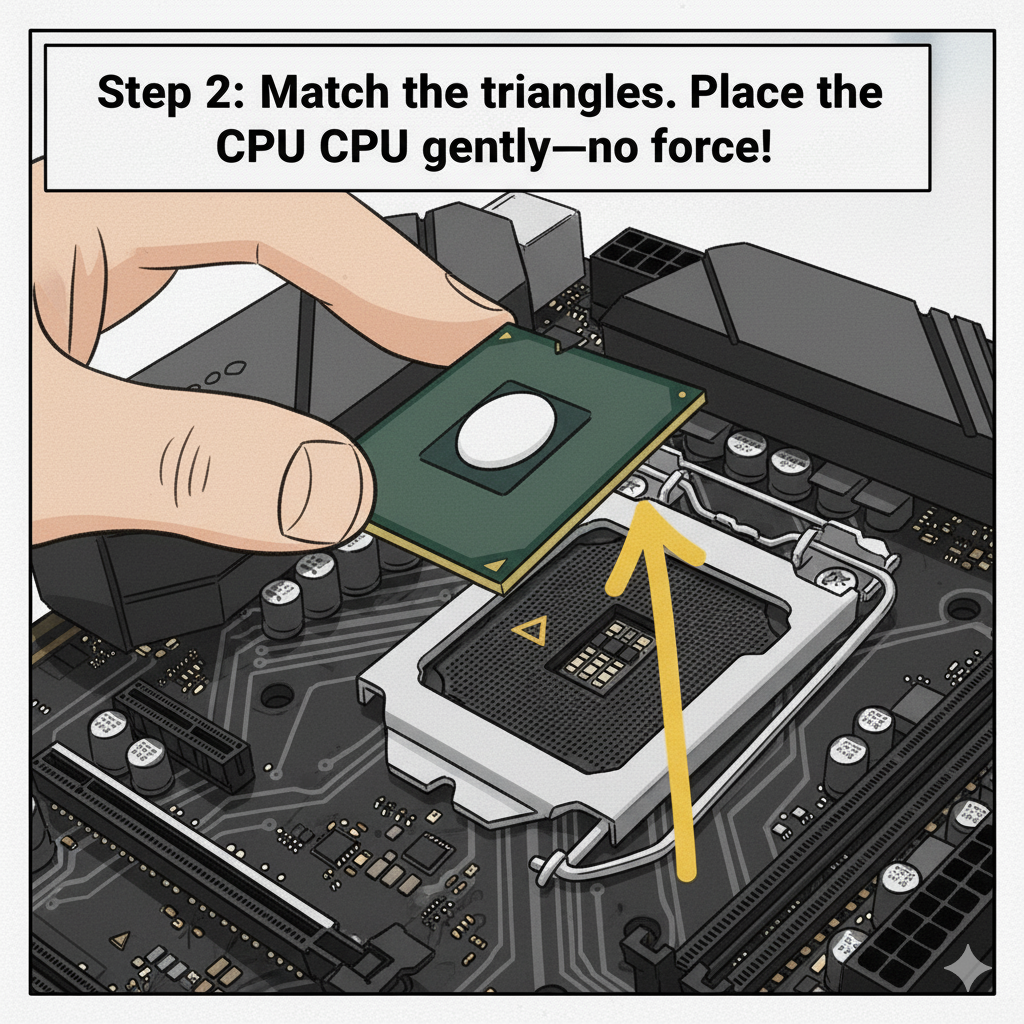
note: these were cobbled together using photoshop